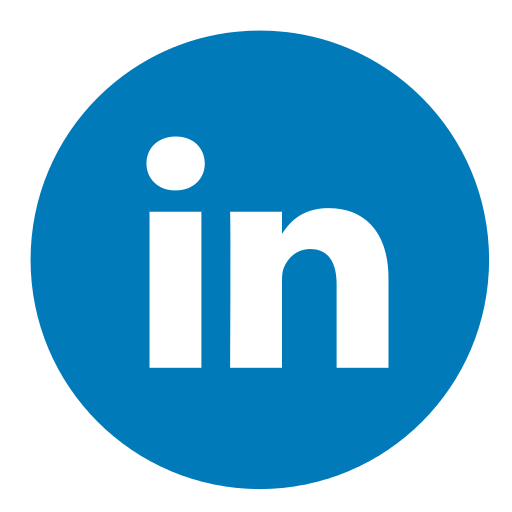- How To Write A Resume
- Resume Examples
- Resume Tips
- Resume Tips
- Best Resume Writing Services
- Things To Avoid On A Resume
- Resume Paper To Use
- What To Include In A Resume
- How To Write A Bio
- How To Write A Personal Statement
- Lied on Your Resume?
- Resume PDF
- Avoid Age Discrimination
- Words and Phrases You Shouldn't Include in Your Resume
- How Many Skills Should You List On A Resume
- Send A Resume As A Pdf
- Resume Critique
- Make A Resume Stand Out
- Resume Spelling
- Resume Past Or Present Tense
- How To List Projects On A resume
- Best Resume Action Words
- How To Quantify Your Resume
- Resume Bullet Points
- Are Resume Writers Worth It
- How Many Jobs To List On Resume
- Resume Vs CV
- What Is a Resume PDF?
- Benefits of Using a PDF for Your Resume
- Update Your Resume Now To Get Your Next Job Faster
- How to Choose a Resume File Format
- When to Use a Resume PDF File
- How to Create a Resume PDF
- Microsoft Word Resume to PDF
- Google Docs Resume to PDF
- Mac Computer Resume to PDF
- Tips to Make Sure You Always Send Your Resume in the Right Format
- Sign Up For More Advice and Jobs
Resumes really haven’t changed much, ever. An awesome resume is still going to knock the socks off your prospective employer.
In a typical resume, you’re going to have an area that gives your personal information so they know who you are and can contact you. A part of the resume will be dedicated to your education and training. And the most important section will detail your past jobs, duties, and qualifications.
One of the most significant changes to resumes in the last three or four decades is the format. Resumes were once meticulously typed on luxurious paper that was thick and spoke of quality. If you were feeling a little bold, you chose a slightly tinted color for your resume and cover letter, and, of course, you had to have a matching envelope. The stationary alone could get quite expensive, especially for a new graduate looking for their first job.
Today, resumes are designed and built online, tweaked routinely, and emailed without any expense at all. You can flood the market with thousands of them if you want. But, just because they’re cheap, doesn’t mean thought shouldn’t go into the delivery method. Just like in the past, how it’s received can matter.
Want to save time and have your resume ready in 5 minutes? Try our resume builder. It’s fast and easy to use. Plus, you’ll get ready-made content to add with one click. See 10+ resume templates and create your resume here.
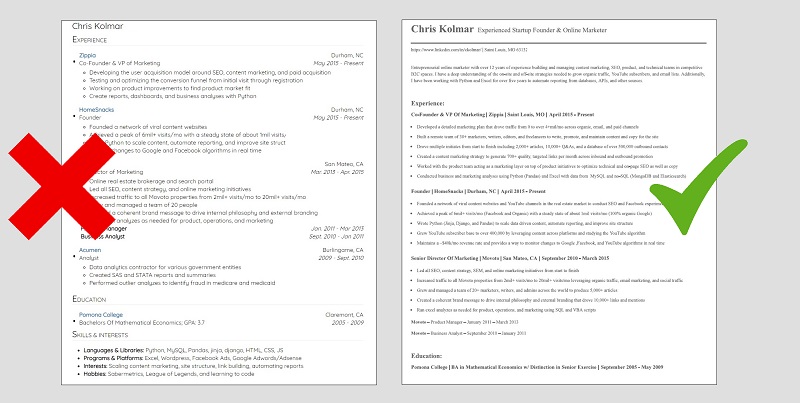
One of users, Diana, had this to say:
I was guided on how to make a detailed and professional resume on Zippia. I was able to download it with unlimited access to all features.
What Is a Resume PDF?
A resume PDF is simply your resume formatted as a PDF file. PDF stands for portable document format, and it’s a type of file for your computer. It was created in 1993 by Adobe and has been used ever since to present documents, text, and images in a universally compatible manner. This means that what you create can be opened by just about anyone, and they see it the way you intended it to appear.
A Word document resume is excellent. In fact, it’s a good starting point for anyone. It’s an easy platform to manipulate, and you can make changes until you have the wording just right. Then it’s time to put it into a PDF.
Wait a minute – you’ve seen that before. It’s true. If you’ve been looking for jobs on Zippia, you may have seen employers asking for a resume PDF.
Benefits of Using a PDF for Your Resume
Why would you want to use a PDF for your resume? It’s a little extra work, after all. Well, the benefits might be worth it.
-
No spelling and grammar highlights. Once your resume is in tip-top condition, meaning there are no actual spelling and grammatical errors, you can move it to a PDF. In a Word doc, you’ll see that terms can be highlighted, even when they’re correct. Anyone out there with an unusual spelling for their name knows what I’m talking about.
These underlines are distracting and take away from your lovely resume. PDFs don’t have them.
-
Universal and clean formatting. First of all, PDFs can be opened by all systems. This is true of Word docs, too (basically). The problem is that Word documents don’t retain their formatting if a different program is used to open them, but PDFs do. So, all the hard work you put into making your resume look amazing is intact with a PDF. Your Word document may come out all jumbled and, frankly, look horrible.
-
Safe and secure. PDF attachments are very safe and not prone to viruses. This makes the person receiving it feel much better about opening it. What good is a resume if someone is afraid to look at it?
-
PDFs resist alterations. A couple of wrong clicks while distracted and your entire Word document resume can be erased or altered. Not so with a PDF. Sure, this doesn’t happen often, but it could.
-
Plays well with automation. This isn’t something you want to hear, but most resumes don’t even get viewed by human eyes. Ugh – all that work, and they go right into an automated program. The program then picks out resumes best suited for the job based on the keywords in them. Then, if you’re lucky, you get moved along to a human. It’s the sad and very true state of applying for a job these days. The good news is that a PDF resume works well with these automated programs.
Update Your Resume Now To Get Your Next Job Faster
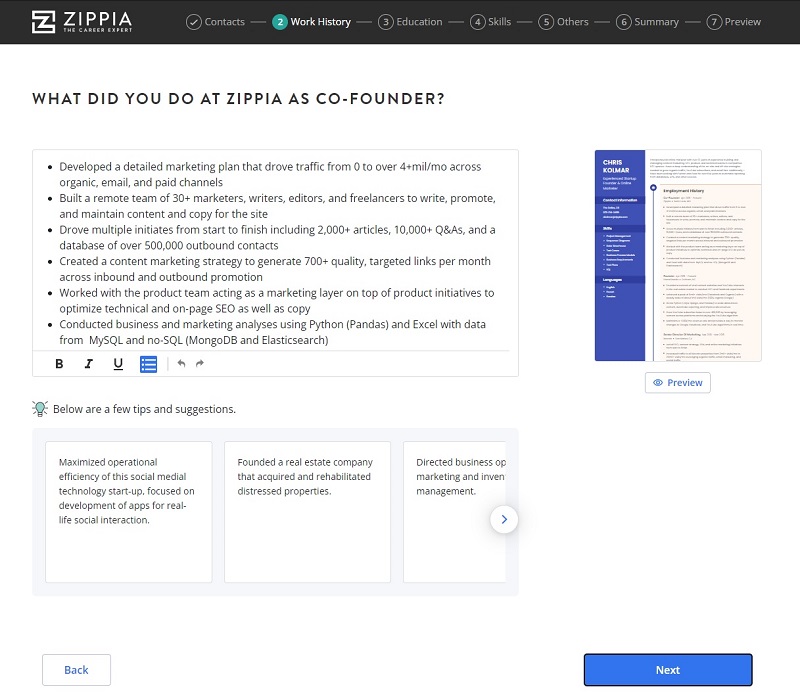
How to Choose a Resume File Format
Okay, so there are many benefits to formatting your resume in a PDF file so you can boost your chances in your job search. But is that really the way to go? It depends. So, pay close attention to these tips.
-
Job posting. Did they ask for a PDF? If so, you obviously use one, but if the job listing asked for another type of resume formatting, then that’s what you want to use. Some of them do specify, so it pays to look for that detail.
-
Your structure. Your preferences can also make a difference. If you have a structure that’s not straightforward, it will work best when it’s in a PDF. As mentioned above, the PDF holds its formatting, so all your effort in creating a great resume doesn’t go out the window.
-
Only Word doc or PDF. Did you have a friend with graphic design skills make a professional resume for you? It looks amazing, but they used InDesign, Photoshop, Pages, or one of many other formats. We’re sorry to say that you should dump this resume and pick either Word or a PDF. It’s the automation again; images simply cannot be read.
-
In person. Wait, are you actually dropping off a resume in person? That’s awesome! Almost no one does that anymore, and it can really be impressive. Even mailing one can surprise some hiring managers. In these situations, you might want to use that snazzy resume from your graphic designer friend.
When to Use a Resume PDF File
It comes down to using a PDF or a Word document. Those are the two best options in virtually every situation. So how do you decide?
-
It’s requested. If the employer says that you need to supply them with a resume in a PDF, then this is what you’ll do. If the job listing doesn’t specify, you can try to call and ask someone in their HR department. Or you can just choose whichever one you prefer.
-
Email attachment. Many resumes are sent as email attachments. A PDF is safer and usually won’t be flagged with a warning. A Word document may not pass the company security muster, and rather than getting to the desk it needs to, it’ll be ignored.
Then again, there’s one more thing you can do.
Make a new resume and get more interviews.
Plus, a great resume will give you an advantage over other candidates. You can write it in our resume builder here. Here’s what it may look like:
How to Create a Resume PDF
If you now feel that you need to have a functional resume in a Word file and a PDF file, then you’re probably right. Having both is so useful when applying for jobs and even when filling in resume forms online.
Tip: Upload the Word document resume for online form auto fill-ins. It tends to work better.
A Word document is easy to make. You use the program all the time, and it’s second nature. But creating a perfect resume for your next job interview on a PDF is new for many people. It’s also different, depending on the program or system you’re using. In general, the following should help you convert your resume into a PDF.
Microsoft Word Resume to PDF
-
With resume document open
-
Click on “File” in the upper left-hand corner
-
Click on “Export” in the dropdown menu
-
It will then let you export your resume into a PDF
-
Name the file
-
Click “Publish”
Google Docs Resume to PDF
-
With your resume open in Docs
-
Click on “File” in the upper left-hand corner
-
Scroll down and click “Download”
-
It will open another dropdown that will have the PDF option – click that
Mac Computer Resume to PDF
-
With resume document open
-
Select “File” from the menu
-
Pick “Print” from the menu
-
A box will appear with a dropdown in the bottom left-hand corner
-
Select “PDF” from the menu
Tips to Make Sure You Always Send Your Resume in the Right Format
Still not sure how to send your resume? Here are some of our tips to make applying for a job more manageable, and save you some time, too.
-
Create a Word Resume
-
Convert that resume into a PDF
-
Keep both on file
-
Update them (yes, both of them) every time something changes professionally
-
Date updated resumes in the file titles, so you always know which one is most recent
-
Use the Word document when you need to fill in an on-website application that gives you an auto-fill feature when you upload your resume
-
Use the PDF when a job listing specifically asks for one
-
Use a PDF when you’re attaching your resume to an emailed cover letter
-
If you’re using a recruiter or a headhunter, ask them what format they prefer
-
When in doubt, if it’s possible, ask what format the prospective employer prefers.
If you still can’t decide, it might be time to flip a coin. It’s best not to send both, even though it’s tempting. Pick one and go with it.
- How To Write A Resume
- Resume Examples
- Resume Tips
- Resume Tips
- Best Resume Writing Services
- Things To Avoid On A Resume
- Resume Paper To Use
- What To Include In A Resume
- How To Write A Bio
- How To Write A Personal Statement
- Lied on Your Resume?
- Resume PDF
- Avoid Age Discrimination
- Words and Phrases You Shouldn't Include in Your Resume
- How Many Skills Should You List On A Resume
- Send A Resume As A Pdf
- Resume Critique
- Make A Resume Stand Out
- Resume Spelling
- Resume Past Or Present Tense
- How To List Projects On A resume
- Best Resume Action Words
- How To Quantify Your Resume
- Resume Bullet Points
- Are Resume Writers Worth It
- How Many Jobs To List On Resume
- Resume Vs CV